While taking part in any computer routine, graphic designers, digital artists and web-designers may see colours and colour combinations they would like to use in their projects. With Just Color Picker, identifying the colours, saving, editing and combining them into beautiful colour combinations is a quick and simple job.
One of the main advantages of Just Color Picker is that it was created by a person who uses it on an everyday basis. It is a software for designers and digital artists created by a designer and digital artist.
Just Color Picker features:
- Most widely-used formats of colour codes: HTML, RGB, HEX, HSB/HSV, HSL, CMYK and Delphi.
- Averaged colour sampling for easy handling of colour noise.
- 3x, 9x and 15x magnifier and keyboard control of the mouse cursor movements for greater precision.
- Calculation of the pixel distance between points.
- Colour list for saving and reusing the picked colour samples.
- The ability to open, edit and save Adobe Photoshop .aco colour swatches (Adobe color files) and GIMP .gpl palette files.
- Interaction with the standard Windows or Mac OS colour dialog.
- User’s comments and notes for any picked colour.
- Conversion of HTML/Hexadecimal and RGB colour codes into the corresponding colours.
- Red-Green-Blue (RGB), Cyan-Magenta-Yellow (CMY) and Red-Yellow-Blue (RYB) colour wheels with marked triads and complementary colours.
- Harmonious colour scheme generator.
- RGB, HSV and HSL colour editors for adjusting and editing colours.
- Gradient transition between the two colours for creating a wide range of in-between hues.
- Text tool for evaluating the readability of the selected font and background colour combinations.
- Optional stay-on-top behaviour.
- User-defined hotkey for capturing colour values.
- Copying the colour code to the clipboard with one mouse click or automatically.
- CSS-compatible colour codes.
- High-DPI awareness.
- Multiple monitors support.
- No installation required. Just Color Picker is a portable application and can be run directly from a USB stick.
- Multilingual interface: Afrikaans, Arabic, Bulgarian, Catalan, Chinese (Simplified and Traditional), Croatian, Czech, Danish, Dutch, English, Finnish, French, German, Greek, Hungarian, Italian, Japanese, Korean, Norwegian, Polish, Portuguese, Romanian, Russian, Serbian, Slovak, Slovenian, Spanish, Swedish, Thai, Turkish, Ukrainian and Uyghur.
MANUEAL
Online Manual
Main window (Compact mode)
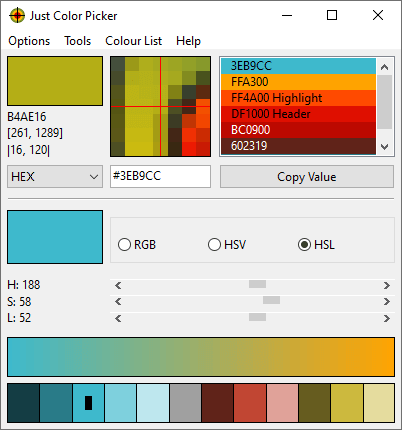 Just Color Picker is a tool that captures the colour of any pixel in any screen area and displays its code in a variety of formats: HTML, RGB, HEX, HSB/HSV, HSL, CMYK and Delphi.
Just Color Picker is a tool that captures the colour of any pixel in any screen area and displays its code in a variety of formats: HTML, RGB, HEX, HSB/HSV, HSL, CMYK and Delphi.The colour of the pixel that your mouse cursor is currently pointing at is displayed in the current colour area at the top left corner of the application window. Below it, you will find the code of the current colour, the coordinates of that pixel, and the horizontal and vertical distance between the two latest-picked pixels.
To pick a colour and its code, choose the desired format in the colour code formats list, then point the mouse cursor at the pixel or the screen area and press the hotkey to capture the colour. The default hotkey combination is Alt+X.
To copy the code of the colour to the clipboard, click the Copy Value button. The Copy Value button copies the whole content of the colour code field, or its selected part if you selected a part of the code beforehand.
All the colours you have picked since you launched the program are displayed in the colour list on the right side of the window. To select a colour in the list, simply click the colour line. This will make the colour active and its code will be displayed in the colour code field ready to be copied or edited. You can move the selected colour line up or down in the list using mouse drag-and-drop. A right-click on a selected colour line allows you to copy the colour code to clipboard, add or edit a comment for the colour, or delete the colour from the list. You can also delete a colour from the list by selecting it with a left-click and then pressing the Delete key.
The colour list is connected to the standard Windows Color Dialog or Mac OS Color Picker. Double click a colour in the list to open it in the operating system’s colour dialog. If you edited the colour in the dialog and clicked Ok, the new colour will override the original colour in the Just Color Picker list. If you wish to keep the original colour, pick the new colour from the dialog with Just Colour Picker and then click Cancel in the dialog: this will add the new colour to the colour list, leaving the original colour unchanged.
Main window extension (Extended mode)
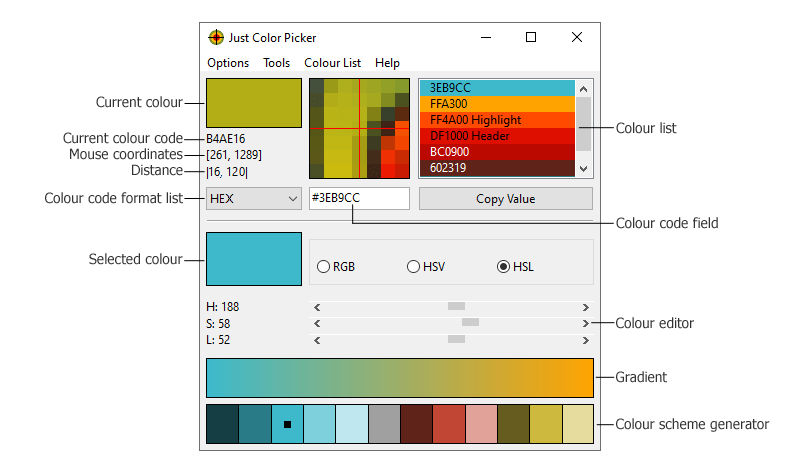 The button with up/down arrows (next to the Copy Value button) expands the program window and opens the RGB/HSV/HSL colour editor, gradient field and harmonious colour finder.
The button with up/down arrows (next to the Copy Value button) expands the program window and opens the RGB/HSV/HSL colour editor, gradient field and harmonious colour finder.The RGB/HSV/HSL colour editor contains the latest-picked colour or the selected colour, which you can modify and then pick the resulting colour for your further needs. Use the RGB mode to change red, green or blue components of the colour. Switch to HSV or HSL modes if you need to change the colour’s hue, saturation, or value or lightness.
The harmonious colour scheme generator suggests a few colours that may be a good combination with the latest-picked, selected or being-edited colour. With this feature, you can quickly find a good combination of colours, for example for your web site. Simply choose the main colour of your design, and the colour picker will offer a few colours harmoniously matching with it. These colours are merely a suggestion, and the final decision about the best colour combination is of course up to you.
The gradient feature provides you with a wide range of nuances and gradations between the two latest picked or selected colours, in case you need an in-between colour.
Code-to-Colour conversion
For the inverse process of conversion of colour codes into the corresponding colours, enter the colour code into the colour code field and press Enter. The colour will appear in the colour list and its code will stay in the colour code field in exactly the same way as if you picked the colour from the screen using the mouse.
Just Color Picker can convert HTML, HEX and RGB codes into colours:
- To convert an HTML code, enter the six-character colour code with or without the preceding # symbol and press Enter.
- To convert a HEX code, enter the six-character colour code with or without the preceding 0x symbols and press Enter.
- To convert an RGB code, enter the three digital parts of the colour code (from 0 to 255) separating the parts with commas and/or spaces and press Enter.
If Just Color Picker does not display the colour after you pressed Enter, it means the colour code has been entered incorrectly. Correct the input and press Enter again.
Main menu
Options
Just Color Picker offers 3x, 9x and 15x zoom of the mouse cursor area. Use the Zoom menu item to change zoom magnification or to switch it off. You can also use PageUp/PageDown keys for zooming in and out whenever Just Color Picker window is active and the Zoom is enabled.
Colour Sample Area menu item offers an option for picking either the exact colour of a single pixel, or an average colour value of a 3 by 3 or a 5 by 5 pixel area with the pixel pointed at in the centre of the area. When the 3 by 3 Average or 5 by 5 Average option is chosen, a grey rectangle bounding the averaged pixels appears in the zoom field, and a “3x3 Avg” or “5x5 Avg” label is shown in the current colour area.
To change the hotkey, go to the Hotkeys menu item. Select a new hotkey combination by pressing the keys (will be displayed in the window), then click Ok. Be careful: do not choose a combination that is already assigned to another program, otherwise the combinations may not work correctly in either of the programs.
The Auto Copy option enables automatic copying of the latest-picked colour code to the clipboard.
Use the Show CSS code option to display CSS-legal colour values in the colour code filed. This option affects the HTML, RGB and HSL formats and will display, for example, red colour as #FF0000, rgb(255, 0, 0) or hsl(0, 100%, 50%) respectively.
Enabling the Stay on Top feature will keep Just Color Picker window over all other program windows until you close or minimize it, or disable the Stay on Top option.
Tools
The Tools menu contains the Colour Wheels and Text tools.
Colour Wheels







![Assassin’s Creed : Odyssey – Ultimate Edition [v 1.0.6 + DLCs + MULTi15] – [DODI Repack, From 23.6 GB]](https://blogger.googleusercontent.com/img/b/R29vZ2xl/AVvXsEjBUiUlzVpduueBCXPhgXqbpn1td7N0YFdrcDxWADiVIkEpJFT9C1fiqzI7VMlI71CrGV9qo65OBhEl-k0fELxH5WZ1VchhePelllYLAzwlnuokbfmhyphenhyphenDADZcN5N0oSDayTS2a2heJ5Tts/s72-c/ihhyu.jpg)


No hay comentarios:
Publicar un comentario